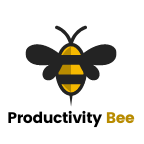Are you a Drupal user that is starting to get frustrated with the platform? You come across over people using WordPress and wonder to yourself, why did I make it so difficult for myself? Why aren’t there as many plugins on Drupal as there are on WordPress, and why does it take ages to load and to create something compared to WP? Is there a way of migrating from Drupal to WordPress???
Perhaps you have asked yourself these questions before, and if so, this article can help. Migrating a site from Drupal to WordPress is something that I did recently.* The reason being was that even though I think Drupal is a very good CMS platform, I much preferred the simplicity and the global support and recognition that WordPress offers. As mentioned in a previous post comparing WordPress to Drupal, WordPress has over a 59% market share for content management systems. So as you might expect, the amount of support and jobs available for WordPress users is greater than that of Drupal and any other CMS.
*a few months before this article was written.
Getting Started
I am going to assume that you have set-up a brand-new WordPress site that is completley empty and is ready for content.
Before we begin, it would be very wise to back-up your data.
This guide won’t show you how to back-up your data, but I will do in a future post. If you have access to your site’s CPanel login, you will be able to create a backup within there.
It is not neccessary to create a backup, but anytime that you are transferring data, it is always a safe option to do so.
The easy way of migraiting from Drupal to WordPress is to install a plugin called FG Drupal to WordPress. To install, head to the Plugins menu within the admin section of your WordPress site, and then search for ‘FG Drupal to WordPress’. Click install, and then click activate.

Once the plugin has been activated you can now start the migration setup.
Migrating from Drupal to WordPress settings
To access the import menu, go back into the Plugins menu (if you’re not already there), find the FG Drupal to WordPress plugin and then click ‘import’. You should now see a menu screen such as below.

Before you see this form, you would have noticed the section about removing the WordPress content if you want to start from scratch; it’s up to you what you decide to do, but I would just ignore it.
The above form requires you to enter the URL of your site, e.g. joshlister.com, your database type – most likely it will be MySQL, the hostname, port, database, database username, database password and the Drupal table prefix. You can leave the prefix as blank, but to get the other information, you will need to the directory of your Drupal site.
To get this information, there are two easy ways. You can either use an FTP client such as FileZilla to gain access to your website’s directory, or you could log in into your website’s CPanel profile and click on File Directory.
Within your site’s directory, head to sites\default and open the settings.php file. At the bottom of this file, you will see the following code $databases[‘default’][‘default’] = array (
Within the array, parenthesis is your database credentials. Take note of these and go back to your WordPress site and enter them accordingly into the import from within the FG Drupal to WordPress plugin. Test the database connection works. If it does then scroll down the page.

You can choose the same behaviours as I have chosen, or feel free to amend them.
Importing success
Save settings, and then start the import.
Check the dialogue box below. If all is successful you will see a green IMPORT COMPLETED message. And there you have it, all of your media has been imported from your Drupal site to your new WordPress site. Although it is worth noting the other messages about not being to import things such as users and custom nodes. The free version of the plugin won’t allow you to import users, custom nodes, taxonomies, URL aliases and navigation menus. Do import these, you will need to purchase the premium version. If these are really important to you, then it might be worth purchasing to do so.
What next
Once you completed migrating from Drupal to WordPress you can now select a new theme, amend any broken links and test the site to make sure it is looking as sharp as it once did when on Drupal.
To conclude
Migrating from Drupal to WordPress might seem a daunting task, but as this guide showed it really isn’t. To recap, here are the easy steps to do so:
- Create a new WordPress site (ideally within CPanel)
- Install the FG Drupal to WordPress plugin and then click ‘import’
- Find your Drupal site’s database credentials and enter these into the import menu, within the plugin
- Test and run the importer.
- If successful, continue and amend your site. If it’s unsuccessful, check the error log and amend the settings accordingly.